How can i see what cookies my website is creating?
You can inspect what cookies your website is setting via your browser’s developer tools. Here’s a step-by-step guide for Google Chrome, but similar processes apply to other browsers:
- Open your website in Google Chrome.
- Right-click anywhere on the page and select “Inspect” from the drop-down menu. This will open the Chrome Developer Tools panel.
- Click on the “Application” tab. If you don’t see it, you may have to click on the “>>” symbol to reveal more tabs.
- In the left-side column under the “Application” tab, look for “Cookies”. Click on it to expand the list.
- Click on your website’s name under the “Cookies” list.
You should now see a table that lists all of the cookies your site sets, along with the cookie names, values, domain, path, expiration date, size, and other details.
For Firefox:
- Open your website in Firefox.
- Right-click anywhere on the page and select “Inspect Element” from the drop-down menu.
- Click on the “Storage” tab.
- In the left-side column under the “Storage” tab, look for “Cookies”. Click on it to expand the list.
- Click on your website’s name under the “Cookies” list.
Again, you’ll see a list of cookies along with associated details.
These steps allow you to see what cookies your site is setting, but keep in mind that if your site uses third-party services, those services may also set cookies when users visit your site.
To see the cookies set by third-party services, you can look through the cookie lists for all sites under the “Cookies” list in your browser’s developer tools, or use a network traffic tool to inspect the responses from third-party servers for ‘Set-Cookie’ headers.
Please also note that some cookies might be set only under specific conditions, like after a user logins in, or puts something in a shopping cart, etc. so you might have to perform certain actions on your site to trigger those cookies.
Lastly, you can also use online tools such as Cookiebot, CookieServe, or Cookie-Script to scan your website for cookies.
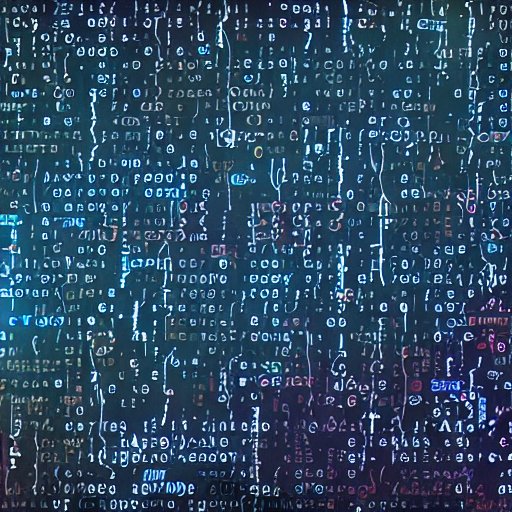
No responses yet